Beginning FPGA programing with Verilog
In my previous posts I have introduced
Programmable Logic Devices(PLDs) and FPGAs which is a sub category of PLDs.
Here I am going to show you how hardware implementation should be done with
several basic examples with codes which I have done.
As a recap of previous posts, Field
Programmable Gate Arrays, is a programmable logic device that is used to make
hardware designs using programming. The software associated with it provide the
user with the ability to implement his design in hardware level using
behavioral programming.
VERILOG
In this case I have used Verilog HDL. Verilog is a Hardware
Description Language (HDL) which can be used to describe digital circuits in a
textual manner. Learning Verilog is not that hard if you have some programming
background. VHDL is also another popular HDL used in the industry widely.
Verilog and VHDL share more or less same market popularity, but I chose Verilog
since it is easy to learn ,it’s syntactical similarity to C language and most
of our university assignments are recommended to do in Verilog. Once you are
comfortable with Verilog, it should be easy learn VHDL as well.
Following is a little comparison between VHDL and Verilog.
Following is a little comparison between VHDL and Verilog.
If you are a begginer for Verilog programming you can learn Verilog easily througth this link.Click here to learn Verilog
Development board
Here
I have Used Altera (now it’s Intel) DE2-115 development board which has plenty
of peripherals for our purpose. This has a Altera's Cyclone IV FPGA chip. DE2 board is little bit expensive. However, we
were able to borrow them form our university labs. You can use a cheaper board
like Altera DE0-nano board rather than DE2 which also contain the same cyclone IV FPGA
chip.
 |
| DE2-115 board |
 |
| DE0-nano board |
There
are 27 user controllable green and red LEDs , 18 sliding on/off switches and 4
push button switches . In this board and most of other FPGA development boards
contain separated GPIO (General Purpose Input output) pins which can be used to
connect external peripherals such as LEDs or switches. So, you should not be
worry about onboard peripherals of your board a lot.
You can download user manual ,driver software and other important information about the board from following links.
Design flow
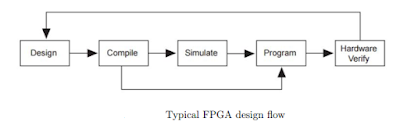
Typical design flow for hardware implementation is according to the above figure. You can get more knowledge on this flow with this link .
Let’s
begin with a simple example which is a simple adder. In order to write the
Verilog code, we can use a simple text editor such as windows note pad or using
the smart text editor in an Electronic Design software tool which is
specializes in Verilog coding.
Design
We
are going to implement a one-bit full adder using Verilog. So, first of all you
need to identify the need and make the flow of a adder using textual manner
using Verilog syntax.
We are adding two bits and a carry-in bit and
assign output in to two bits which are called sum and carry-out. There should be
3 input variables and 2 output variables.
Here I have used behavioral model and assign outputs to the sum of all
three inputs at ones. Using any text editor copy these Verilog code given
bellow and save it as “full_adder.v”.
module
full_adder(
input x,
input y,
input cin,
output z,
output cout
);
assign
{cout,z} = cin + x + y;
endmodule
Create a new project
Next, we will take the design we have created, to a specialized software suite where we can generatethe hardware requirement and deploy it on the FPGA. Because of we are using an Altera FPGA, we will use a compatible software suite called Altera Quartus II for our board. I assume you have properly installed Quartus II downloaded from Altera web site or from the Software disk comes with a development board.
If you don’t have the software you can download web(free) edition
with following link by registering in to the Altera site. Download Altera quartus II v12.0
First go to “File”
menu in in upper toolbar and select “new”. There u will see a new window
with list of file type will appear and you must select “new quartus II project”
and click “OK”.
Then a new project wizard window will appear. you should give
a path and a name for the project. Top Level entity name also automatically
changed with project name.
In the next tab you should give the path to our “full_adder.v” file and click “add”.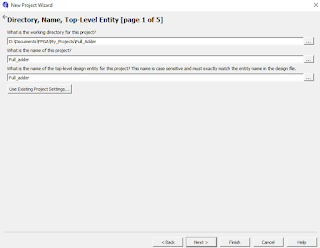
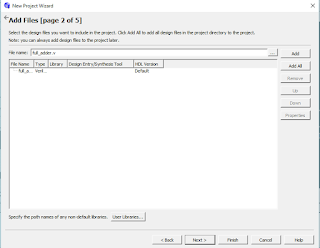
Next you should select the FPGA type according to your Development board or separated FPGA. Here we are using a Cyclone IV E FPGA and you can find the exact name of the device from their user manual or the box of the device.
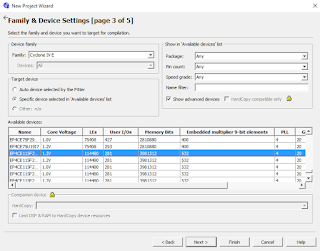
After that there will be another two windows to complete the setup. You can skip them by clicking “Next” twice and finish the setup. Then the working area will appear with several pallets containing project details and files as the following image.
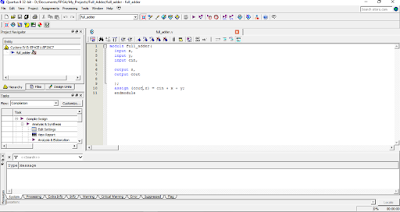
In the left side “project Navigator “panel, you will
see the project files and the hierarchical design of the project. There the only
module in this project “full adder” module is already assigned as the “top
Level entity”. From the files tab you can select our Verilog file and do any
change you want to do.
Next we should assign pins for the inputs and
outputs.
Pin planning
In order to assign the actual pins of FPGA,
- Select Processing>Start>Start Analysis and Elaboration. The tool will analyze the design and inform you of any warnings or errors in the design.
- Select Assignments>Pin Planner to edit the pin assignments. You must see the output pins of our full adder design as shown below.
According to the user
manual of the device you should identify which pins are assigned in to which
peripheral and fill them in the location column of the table. Here we need only
three switches as inputs and two LEDs as the output bits.
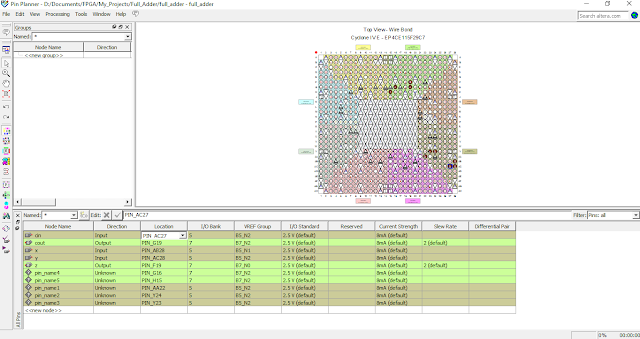
Here I have given some pin assignments of the
DE2-115 board into Cyclone IV FPGA.
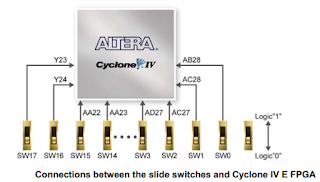
As you fill the table in you will notice that the pin assignment
diagram changes according to that automatically. The newly
assigned pins will be highlighted in red. Furthermore,
the rows in the table will be colored according to
the physical location of the pin on the FPGA.
Compilation
After completing the above steps for the design, it
should be uploaded to the FPGA as a bitstream. In order to do so, we need to
compile the design as follows. Go to Compilation>Start Compilation in
the main Quartus II window. An automated toolchain starts which will translate the
Verilog description in to a digital circuit, place the circuit into the FPGA
and route the wire connections between logic elements and registers.
If everything has been set up properly, the
compilation process should finish successfully without giving any errors or
critical warnings
.
You could get a series of timing and utilization reports at each point of the compilation process and as shown below the final resource usage as the flow summery report will appear.
You could get a series of timing and utilization reports at each point of the compilation process and as shown below the final resource usage as the flow summery report will appear.
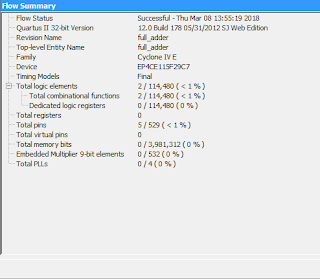
Program Hardware
After compilation we need to upload the bit-steam to
the FPGA using a inbuilt programmer of the Quartus II software.
Go to Tools >
Programmer and open the programmer window.
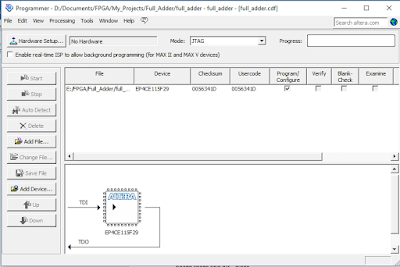
There you will see a uploadable bitstream file named
“full_adder.sof” will have been
added to the programmer. If there is no such a file you have to add the file
manually from the “add file” button.
So, we need to add our device. Plug the USB cable to
FPGA board and connect it to the computer and powerup the Board with standard
power supply for the board . Make sure you have installed popper drivers of the
development board to the computer. Then go to the “Hardware setup” and select your board there and hit ” close”.
Finally click the “start” button and it will upload the bit stream to the FPGA.
You can verify the design giving input bits using
switches which you have assigned for the inputs and observing the results of
sum and carry out bits using two output LEDs.
Simulate the Design
According
to the design flow we have another intermediate step before the programming
step called “ simulation”. In order to simulate the project we need to write
another code which is called a “Test
bench code” with Verilog syntaxes. These codes are
Verilog programs which are designed not towards building digital systems, but
for testing them.
You might remember
that the our “full_adder” module we built in a previous step had inputs and
outputs to communicate
with the outside world using switches and LEDs.
A testbench can be thought of as a bigger module which exists around the full_adder, connects to its ports and receives
values. Usually a testbench has no ports for the
outside, since it is supposed to be an independent isolated system.
Go to files>new >Verilog HDL file and copy following testbench code there. Save
the file as “full_adder_tb.v”.
module
full_adder_tb;
reg x, y; // Inputs
reg cin;
wire sum; // Outputs
wire cout;
// Unit Under Test (UUT)
full_adder
uut(x,y,cin,sum,cout);
initial
begin
// Initialize
Inputs
x = 0;y= 0;cin = 0;
#10
// Wait 100 ns
for global reset to finish
X=1;y=0;cin =1;
#10
X=0;y=1;cin=0;
#10
$finish;
end
endmodule
Run the simulation
After adding the testbench file we are going to run
the simulation using Altera’s simulator software called “ModelSim”. Quartus II software suite includes this third party
simulation tool , which is one of the most
powerful simulation tools existing in the industry.
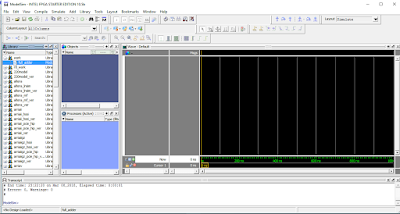
Then right click the Test Up Counter module in the
Work library and select Simulate option .
The software will initialize a simulation of the module, you will see Objects
and Processes windows
fill up with new entries and a new simulation window
will open parallel to the Library window.
You can add one or several variables to
the Wave window and adjust the Run
Length according to your test bench code run time.




